
aidszy
Angela Joins Marvel Rivals: Teamups, Abilities & More
Angela joins Marvel Rivals in Season 4 as a powerful Vanguard hero. Learn what her abilities do, how she plays with the team, and tips to make the most of her new playstyle.

Getting the highest FPS possible in Marvel Rivals is crucial for smooth gameplay, faster reaction times, and an overall better competitive experience. Whether you’re playing casually or grinding the leaderboards, optimizing your settings can make a massive difference in how the game feels.
This guide covers the best in-game settings, system optimizations, and hardware tweaks to maximize FPS without making the game look like a pixelated mess. By the end, you’ll know exactly how to squeeze every bit of performance out of your PC and get the best balance between visual quality and responsiveness.
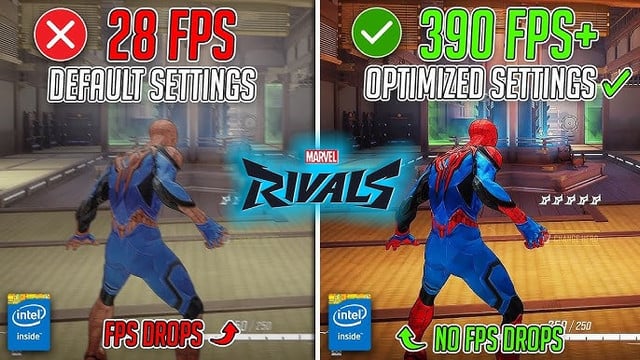
Before we jump into tweaking settings, let's break down why FPS (frames per second) matters so much in Marvel Rivals.
Get Rank Boosting with AM Boosting
Before fine-tuning your settings, it’s essential to make sure your PC meets at least the minimum requirements for Marvel Rivals.
Pro Tip: If your system barely meets the minimum requirements, lowering graphics settings and optimizing your PC is essential to prevent stutters and lag.
Even with a high-end PC, background processes and unoptimized settings can eat up performance. Here’s how to get your system ready before tweaking in-game settings.
Outdated GPU drivers = lower FPS and possible crashes. Make sure you’re always running the latest drivers.
Pro Tip: If you're on an NVIDIA GPU, enable Hardware-accelerated GPU scheduling under Graphics settings in Windows for an extra performance boost.
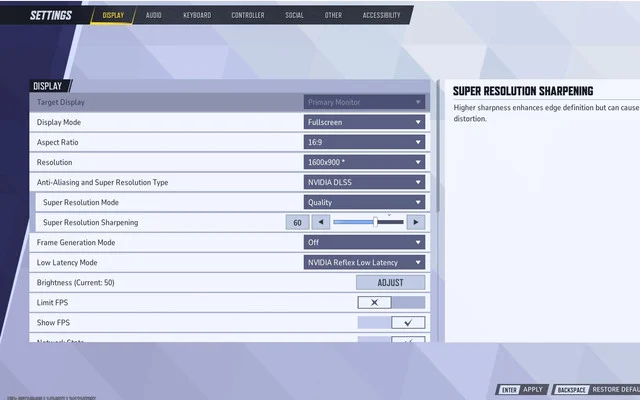
Now that your system is optimized, let’s tweak the in-game settings for the best FPS-to-visual-quality ratio.
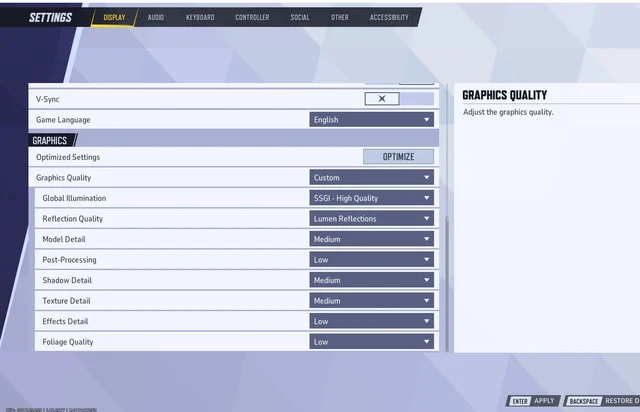
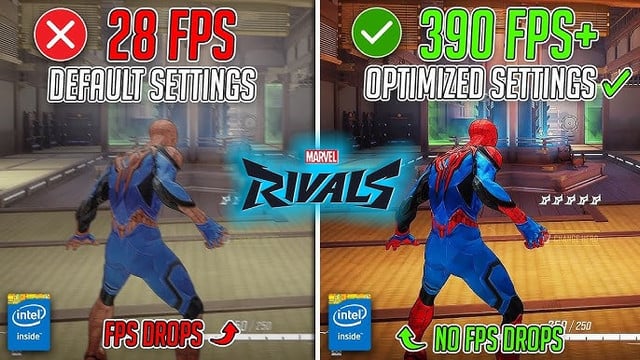
With these optimizations, you’ll be able to hit higher frame rates, reduce input lag, and get the smoothest gameplay possible in Marvel Rivals.
Get Rank Boosting with AM Boosting
If you're struggling to climb the ranks in Marvel Rivals or finding placement matches frustrating, our Marvel Rivals rank boosting service is here to help! Our professional boosters can secure your desired rank quickly and efficiently, whether by playing on your behalf or teaming up with you for guaranteed wins.
Want to dominate the leaderboards or kickstart your competitive journey with confidence? We’ve got you covered. Skip the grind and focus on enjoying top-tier gameplay while we handle the hard work for you.
Get started today and climb the ranks effortlessly with our expert boosters!

Quickly boost your Marvel Rivals journey
with our expert assistance.
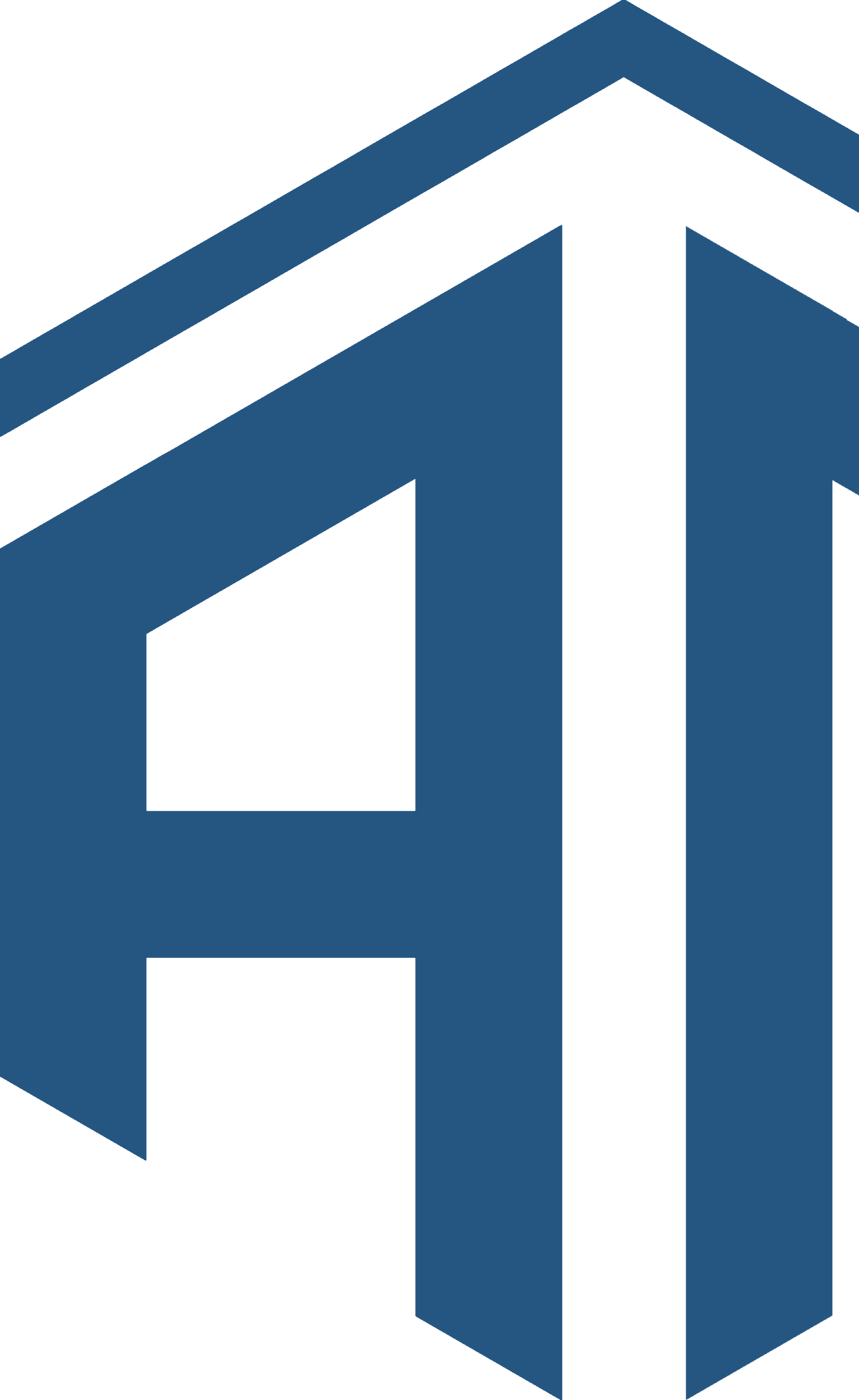
Get personalised professional coaching from one of our expert coaches
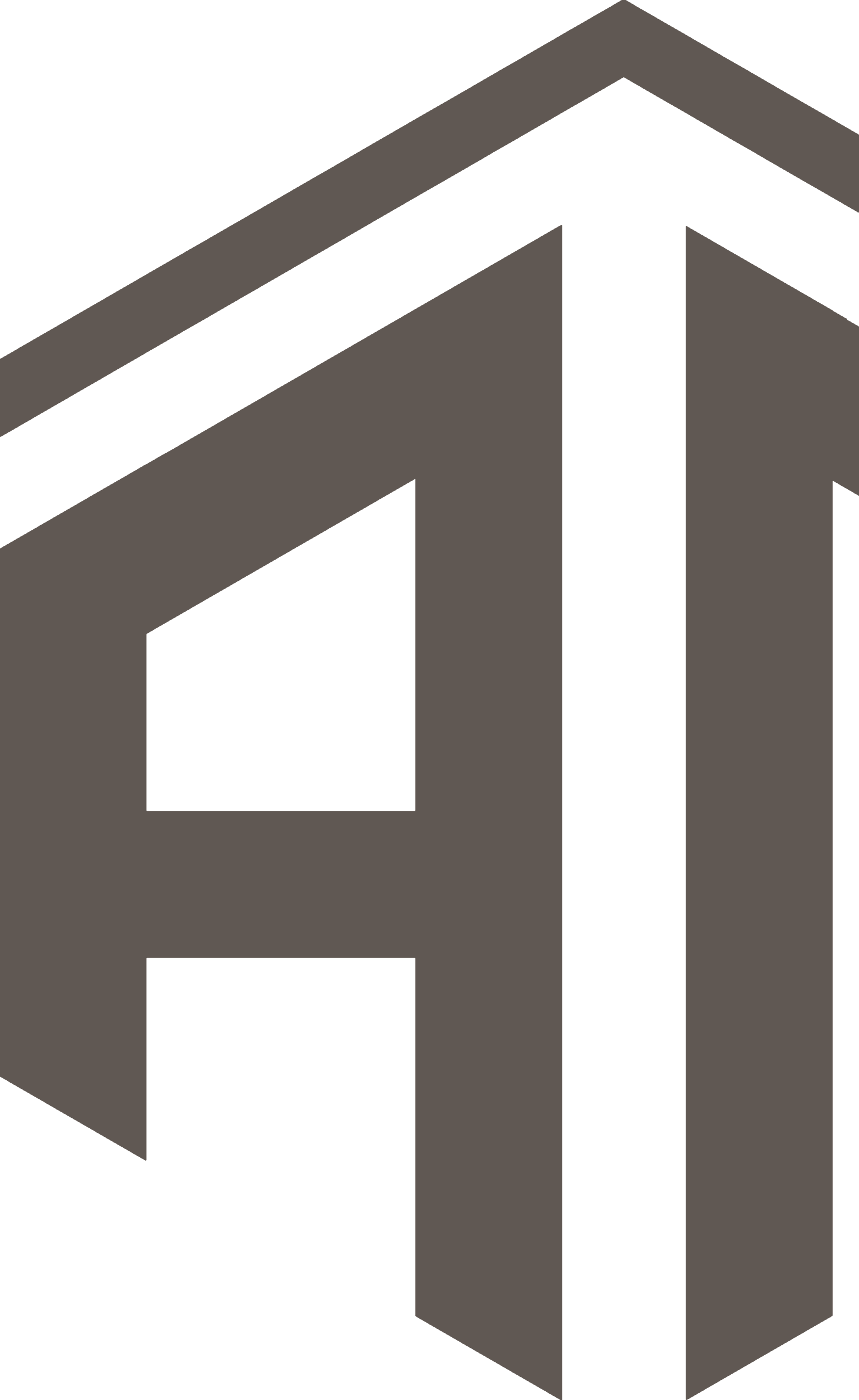

aidszy
Angela joins Marvel Rivals in Season 4 as a powerful Vanguard hero. Learn what her abilities do, how she plays with the team, and tips to make the most of her new playstyle.

aidszy
Discover the best crosshair settings for Marvel Rivals to improve aim, boost accuracy, and gain a competitive edge. Includes pro tips for every hero class.

aidszy
Discover how to master Blade in Marvel Rivals with this in-depth Season 3.5 guide. Learn his abilities, anti-heal strategies, best team comps, and pro tips to dominate matches as the Daywalker.