
aidszy
Apex Legends “Raise Hell” Event: Everything New in the Halloween Takeover
Apex Legends’ Raise Hell event brings Reapers vs. Demons, spooky Kings Canyon, new skins, and rewards from Oct 14–Nov 4, 2025.

Achieving high frames per second (FPS) in Apex Legends is crucial for smooth gameplay and a competitive edge. This guide provides optimal in-game settings, system tweaks, and hardware recommendations to maximize your FPS without significantly compromising visual quality.
Before adjusting settings, ensure your PC meets at least the minimum requirements:
If your system meets only the minimum requirements, consider lowering graphics settings for optimal performance.
To enhance FPS, optimize your system with the following steps:
Use these in-game settings to boost performance:
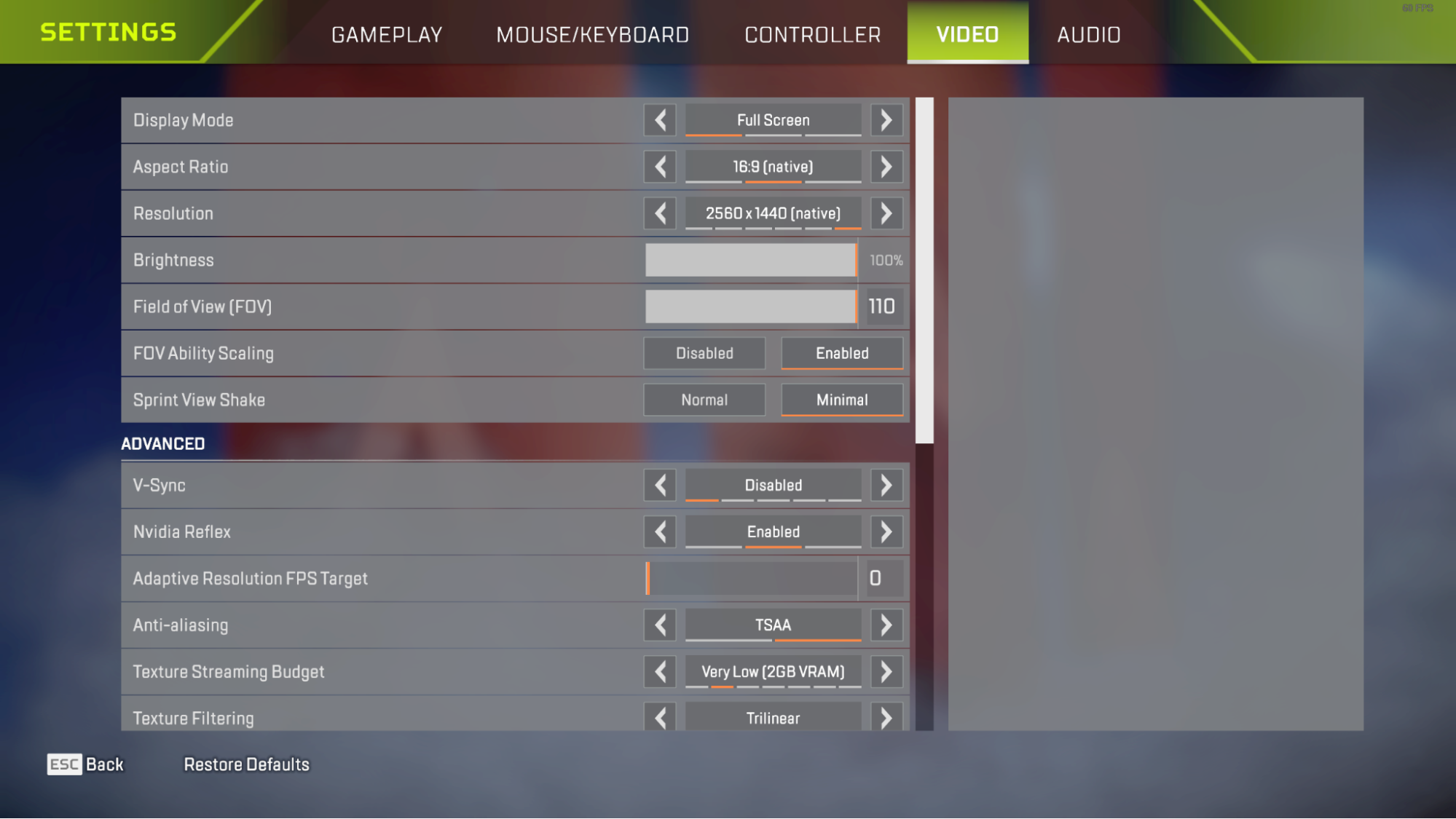
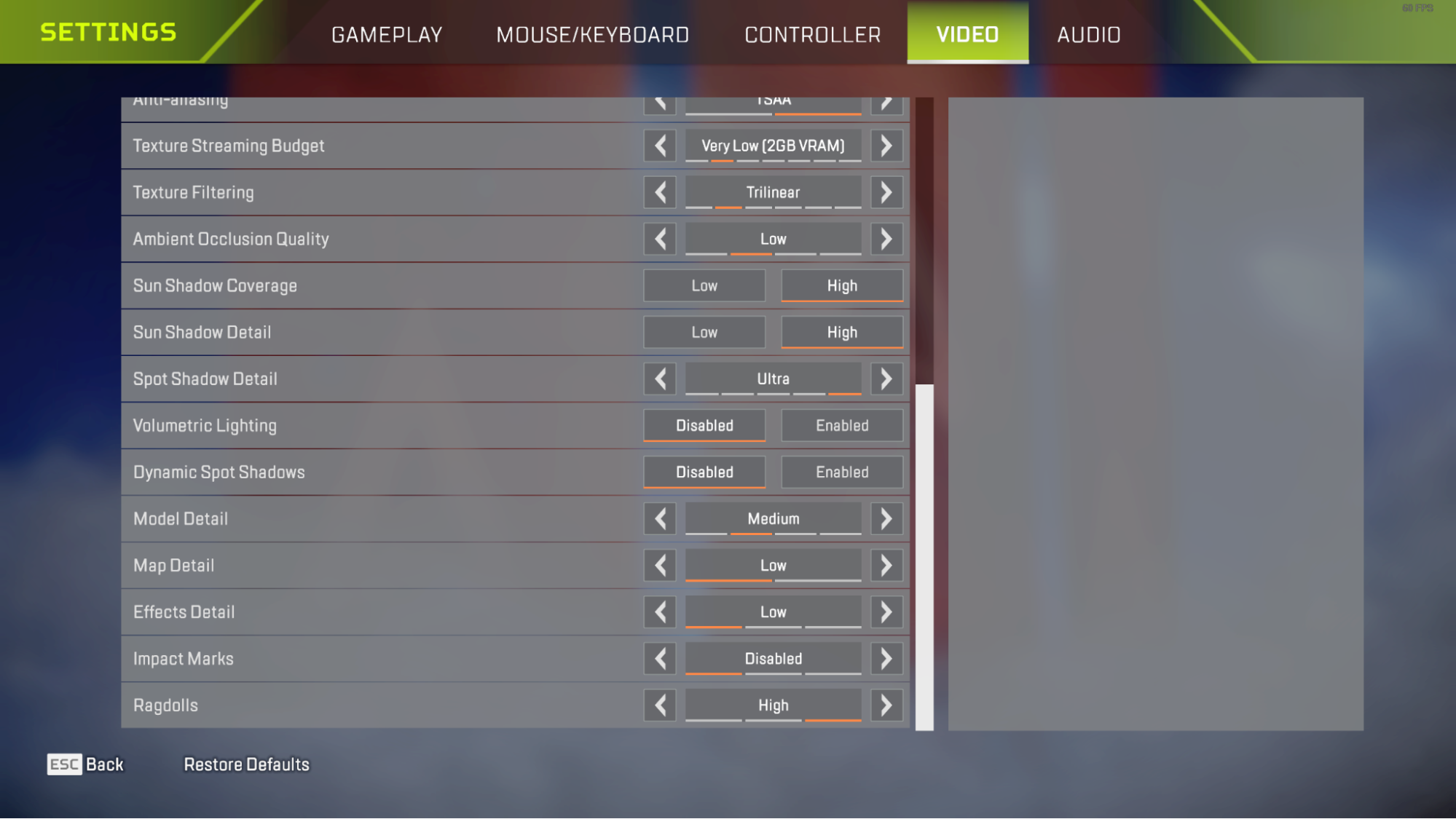
These settings strike a great balance between visual clarity and peak performance.
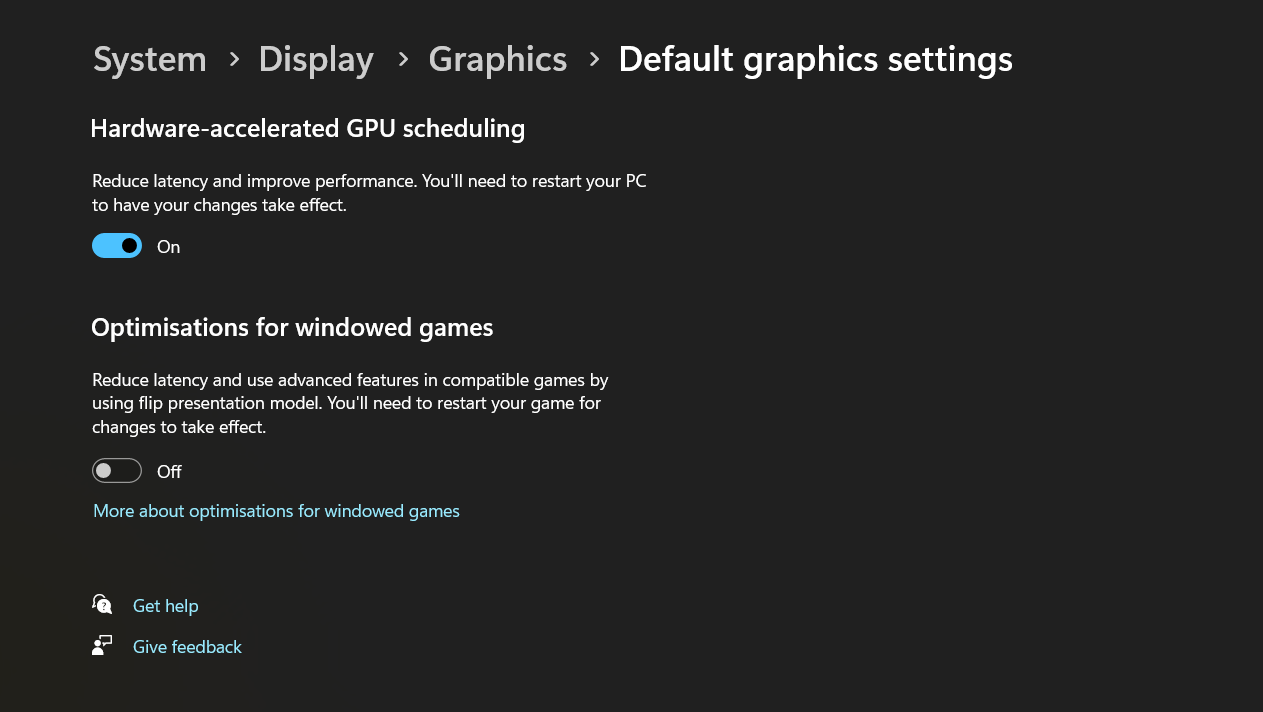
By following this guide, you can maximize your FPS in Apex Legends, resulting in a smoother, more competitive gameplay experience.
Need some extra help in Apex Legends this season? We provide apex legends ranked boosting, as well as badge boosting! Check them out today.

Quickly boost your Apex Legends journey
with our expert assistance.
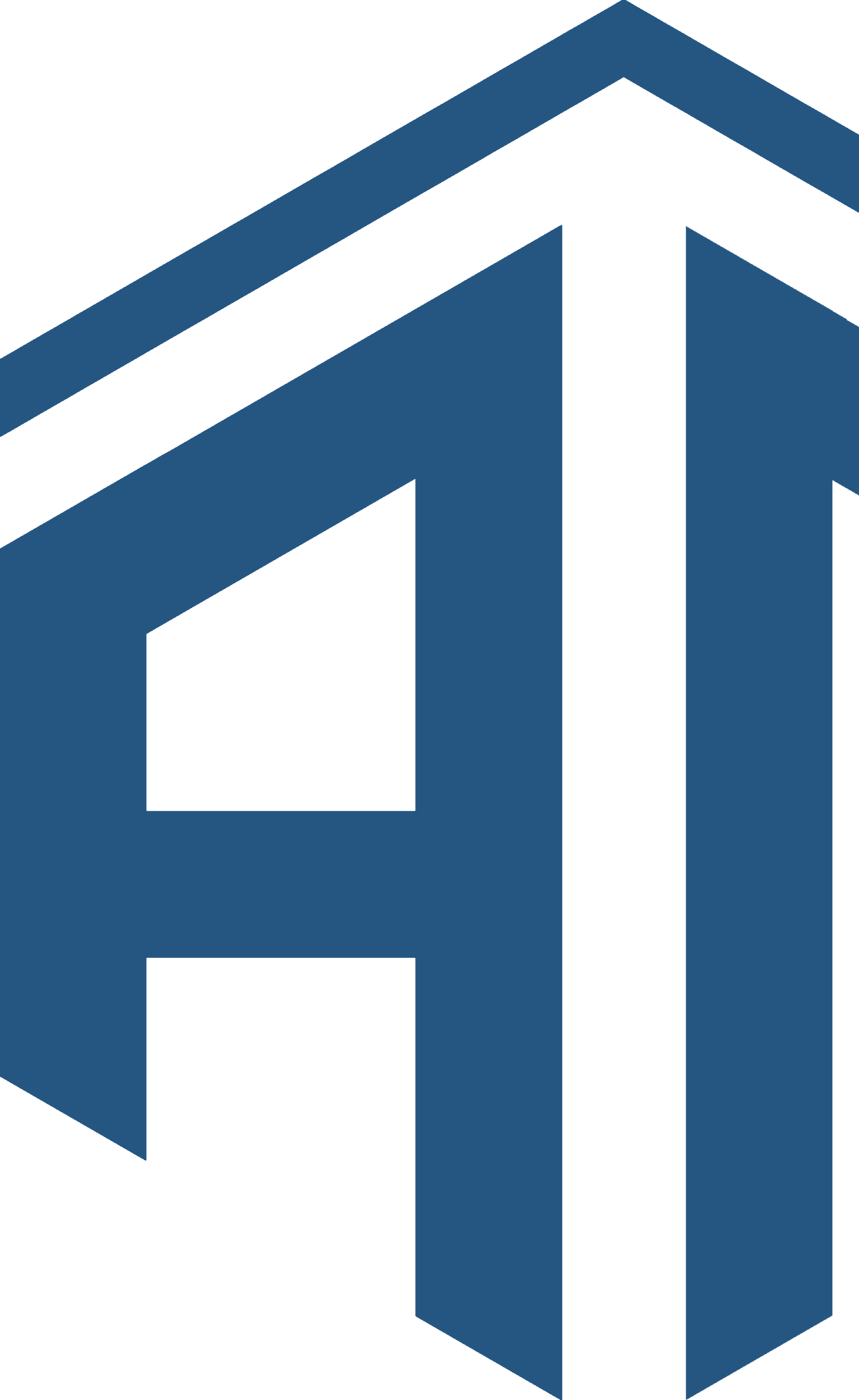
Get personalised professional coaching from one of our expert coaches
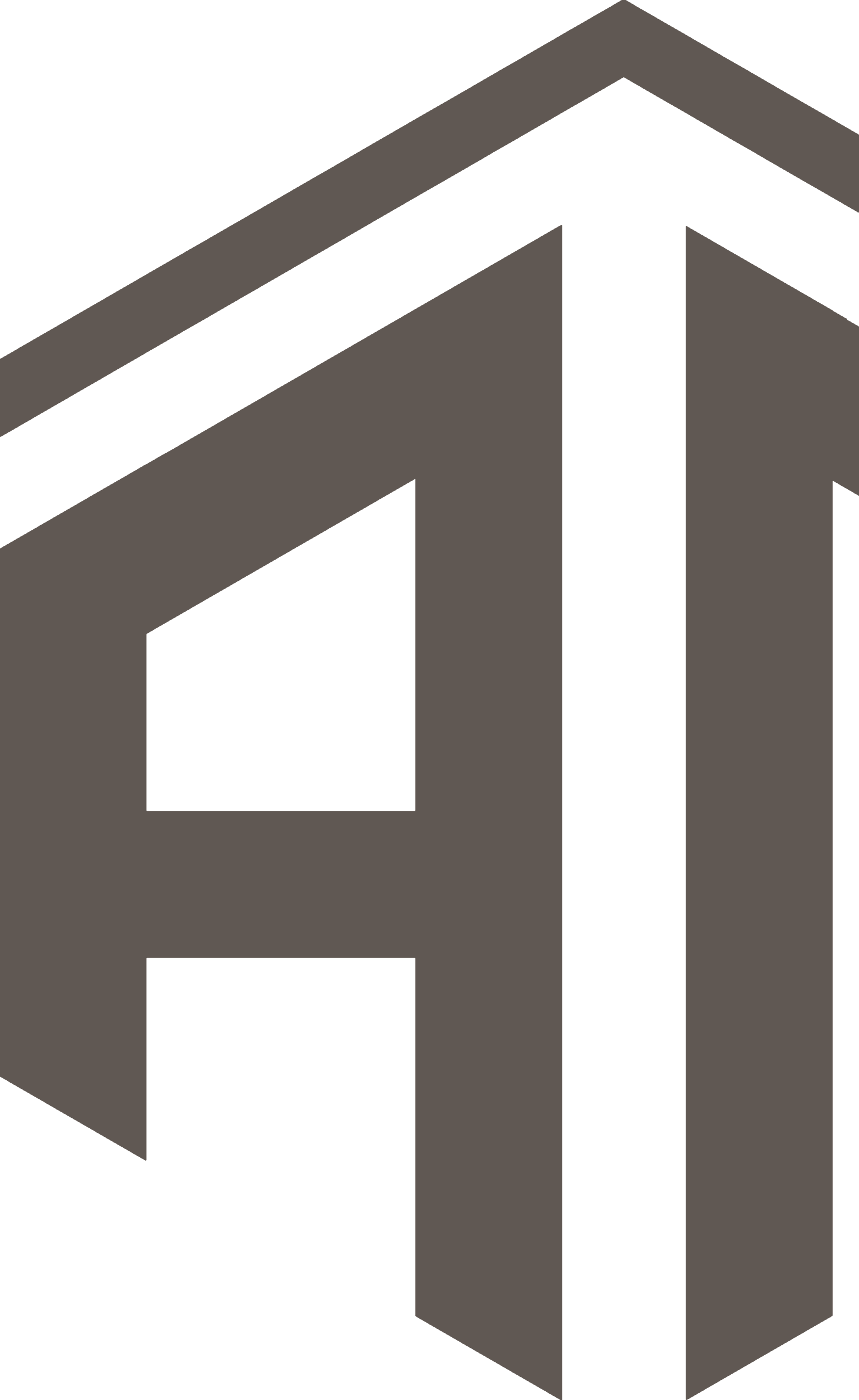

aidszy
Apex Legends’ Raise Hell event brings Reapers vs. Demons, spooky Kings Canyon, new skins, and rewards from Oct 14–Nov 4, 2025.

Oakley
Apex Legends is set to launch the "Beast Mode" event from March 25 to April 15, 2025, bringing exciting limited-time modes (LTMs), exclusive cosmetics, and significant gameplay updates.
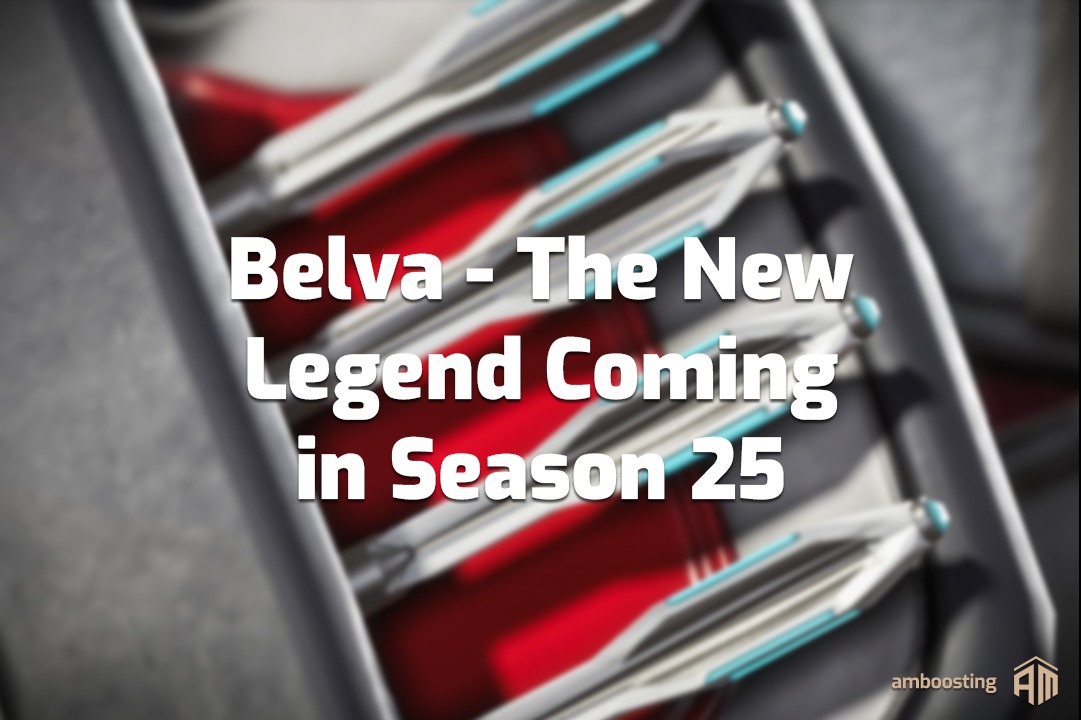
Oakley
Discover everything we know about Apex Legends Belva, the rumored new Legend coming in Season 25. From leaked abilities to teasers and community reactions, get the latest Apex Legends leaks and updates here.