
aidszy
Apex Legends “Raise Hell” Event: Everything New in the Halloween Takeover
Apex Legends’ Raise Hell event brings Reapers vs. Demons, spooky Kings Canyon, new skins, and rewards from Oct 14–Nov 4, 2025.

If you're a console player or just prefer using a controller on PC, dialing in the best Apex Legends controller settings can give you a serious edge. Whether you’re on PS5, Xbox Series X, or PC, optimizing your settings can dramatically improve your aim, movement, and overall gameplay.
In this guide, we break down the best controller layout, sensitivity settings, deadzones, and aim assist tweaks for competitive play in Apex Legends Season 21.
Get Rank Boosting with AM Boosting
Apex Legends is a fast-paced, high-skill shooter where split-second reactions and pinpoint aim are everything. While Apex has solid default controls, fine-tuning your controller can:

Unless you're doing something custom or have accessibility needs, default works well for most. I would personally recommend binding RB/RT to pick up items, it creates a much more fluent way of looting.

Faster looting = better game sense and less time standing still.
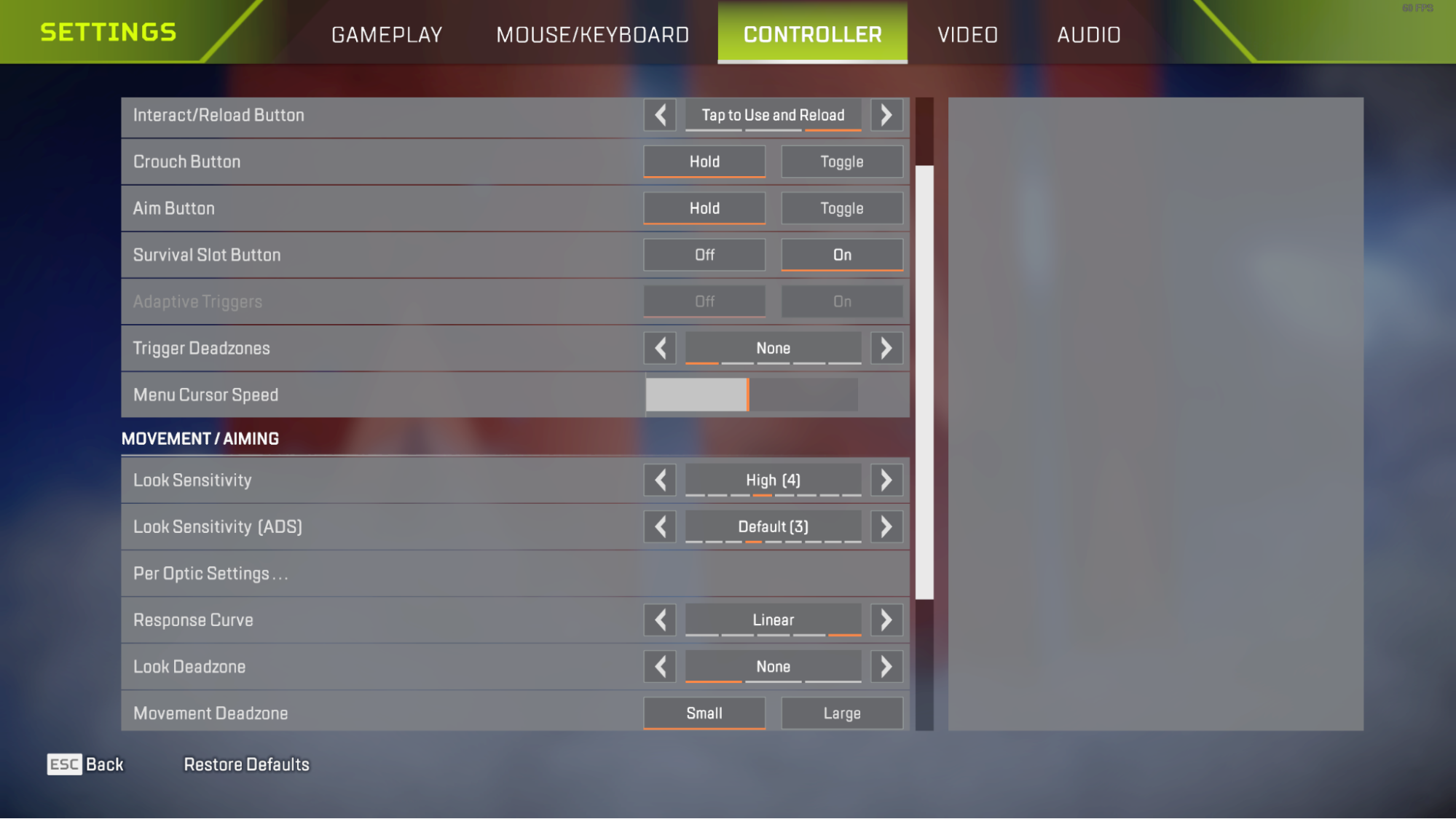
These are optimized for accuracy and fluid tracking, suitable for both casual and competitive players.
|
Setting |
Value |
|
Look Sensitivity |
4 (Medium-High) |
|
ADS Sensitivity |
3 (Balanced) |
|
Response Curve |
Linear |
|
Look Deadzone |
Small or None |
|
Movement Deadzone |
Small |
|
Inverted Look |
Off |
|
Vibration |
Off (for consistency) |
Linear + small deadzone gives you more direct control over your aim. It may feel twitchy at first, but after a few sessions, your muscle memory improves.
For a deep-dive comparison of response curves, check out this controller guide on Dexerto – a go-to source for Apex tuning.
If you're ready to go deep, ALC settings give you custom control over yaw speed, pitch, and turning boosts.
Here's a popular pro-level ALC setup used by many top players in 2025:
|
ALC Setting |
Value |
|
Deadzone |
2% |
|
Outer Threshold |
1% |
|
Response Curve |
8 |
|
Yaw Speed |
300 |
|
Pitch Speed |
280 |
|
Turning Extra Yaw |
160 |
|
Turning Ramp-up |
0% |
|
ADS Yaw Speed |
130 |
|
ADS Pitch Speed |
120 |
|
Target Compensation |
On |
|
Melee Compensation |
On |
Learn more about ALC tuning from Battle Beaver Customs.
Get Rank Boosting with AM Boosting
Finding the best Apex Legends controller settings is a personal journey, but starting with a proven setup will give you a major head start. Experiment, tweak, and most importantly – get consistent with your config.
If you would like to learn more about the best settings for FPS for Apex Legends, then please do check out our guide on that.

Quickly boost your Apex Legends journey
with our expert assistance.
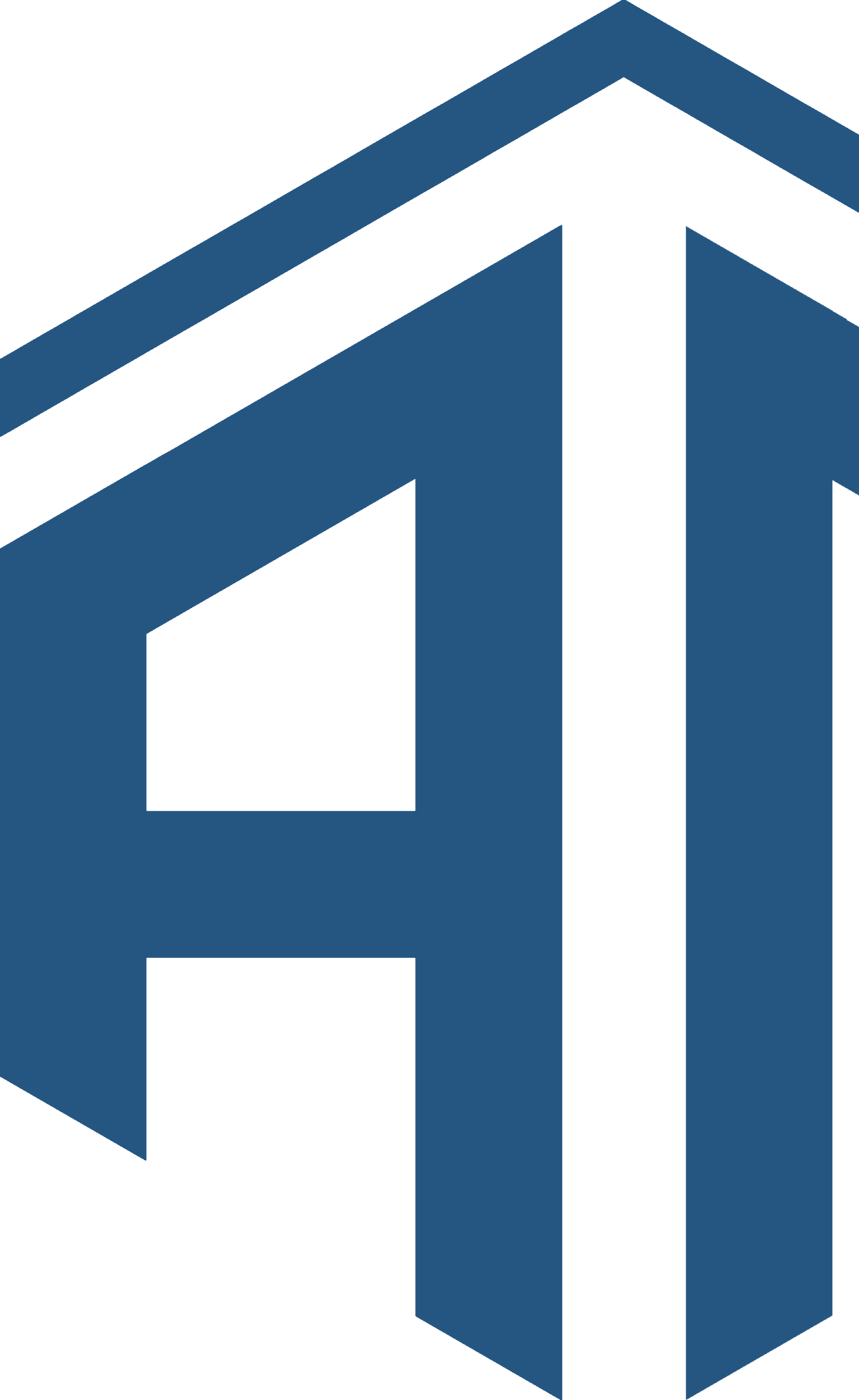
Get personalised professional coaching from one of our expert coaches
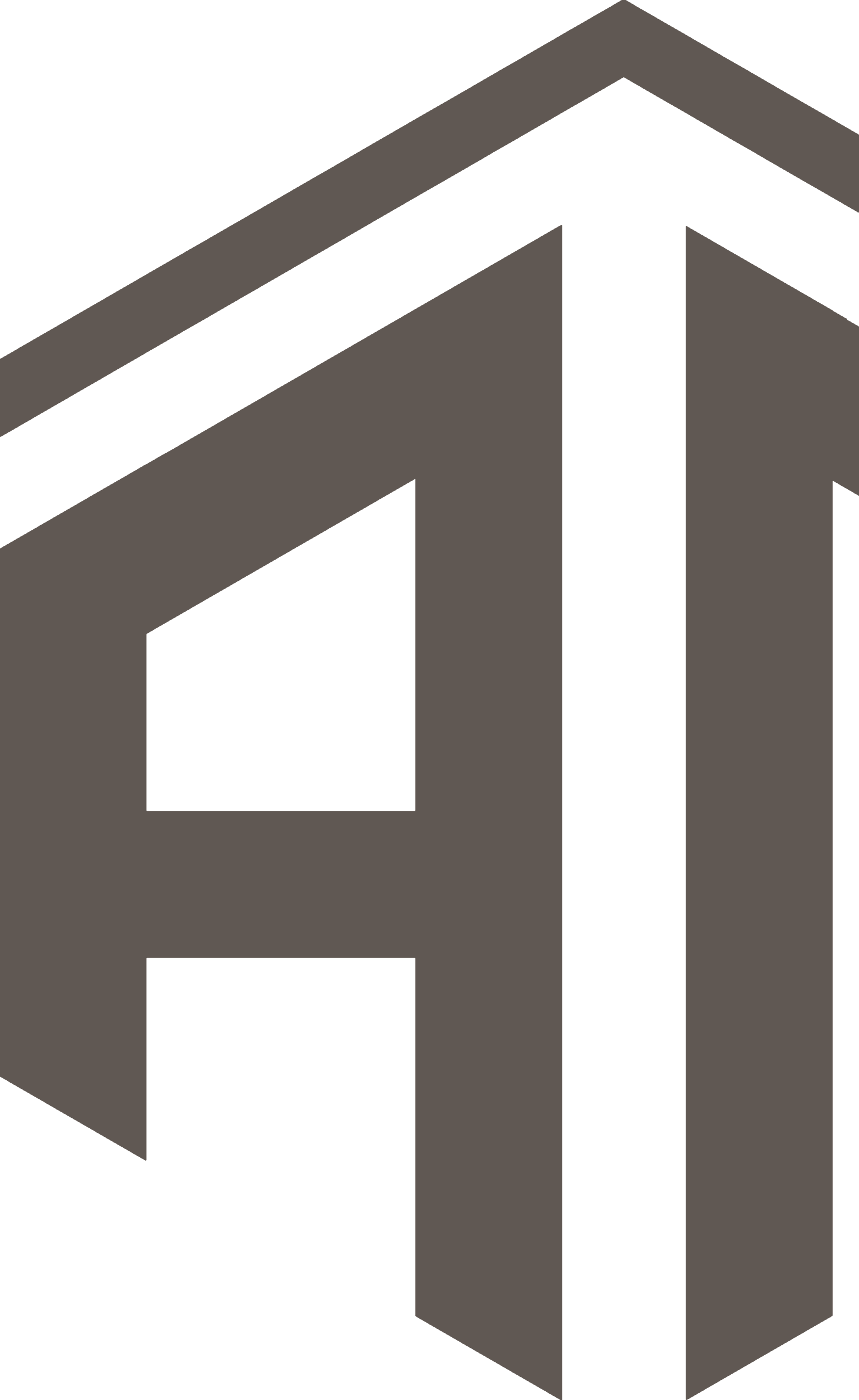

aidszy
Apex Legends’ Raise Hell event brings Reapers vs. Demons, spooky Kings Canyon, new skins, and rewards from Oct 14–Nov 4, 2025.

Oakley
Apex Legends is set to launch the "Beast Mode" event from March 25 to April 15, 2025, bringing exciting limited-time modes (LTMs), exclusive cosmetics, and significant gameplay updates.
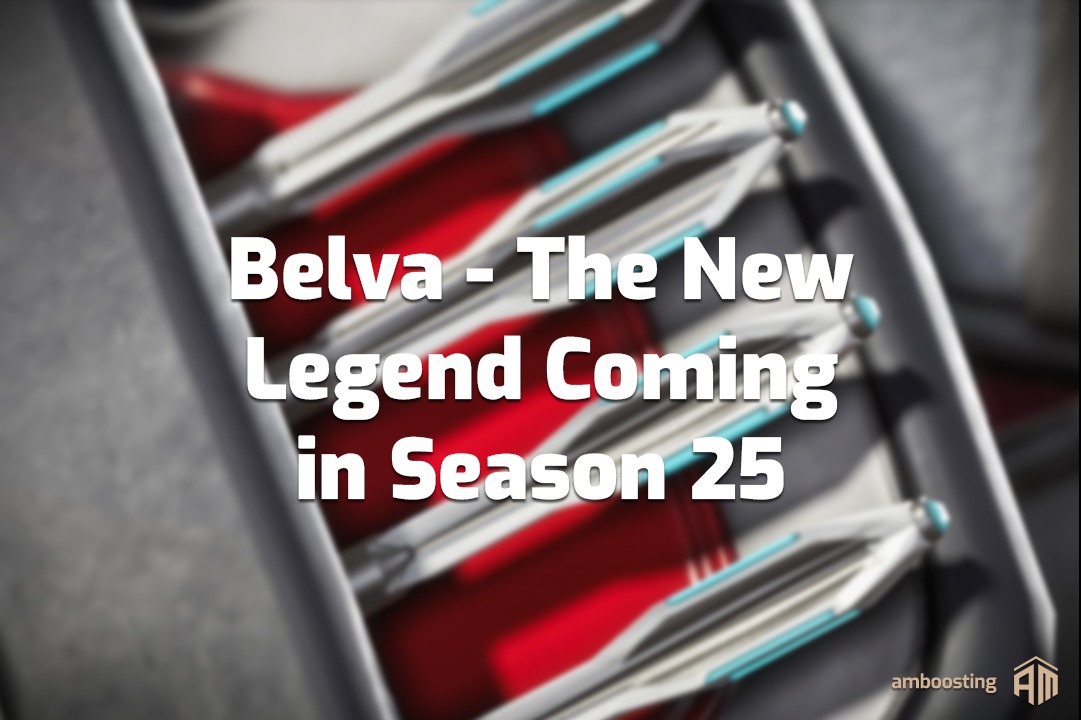
Oakley
Discover everything we know about Apex Legends Belva, the rumored new Legend coming in Season 25. From leaked abilities to teasers and community reactions, get the latest Apex Legends leaks and updates here.